Audio and Video Issues in Zoom Meeting
Please note that iPhone, mac, safari browser and Firefox currently do not fully support Audio/Video from web and the plugin will not work on these browsers/devices. If you are using any of these then you must switch to Chrome or use Zoom App to join the meeting. The Zoom meeting window will only work properly with the Chrome browser for non Mac/iPhone devices. Check your browser/device compatibility here.
Also the Video cannot be enabled as of now when joining the meeting from Android device on Chrome, the issue is already reported to Zoom The audio works just fine though.
Highly Recommended: I would urge you to use the updated version of Chrome browser because it works best with Zoom web client and Zoom recommends to use it as well as the web client has limited support for browsers/devices at the moment. There is also another update released v3.1.1 to fix some of the Audio issues encountered in the Chrome browser.
- When you join a Zoom meeting you will see an option to join Audio by computer wait until the button is clickable and click this button to join the meeting via your desktop/android phone.
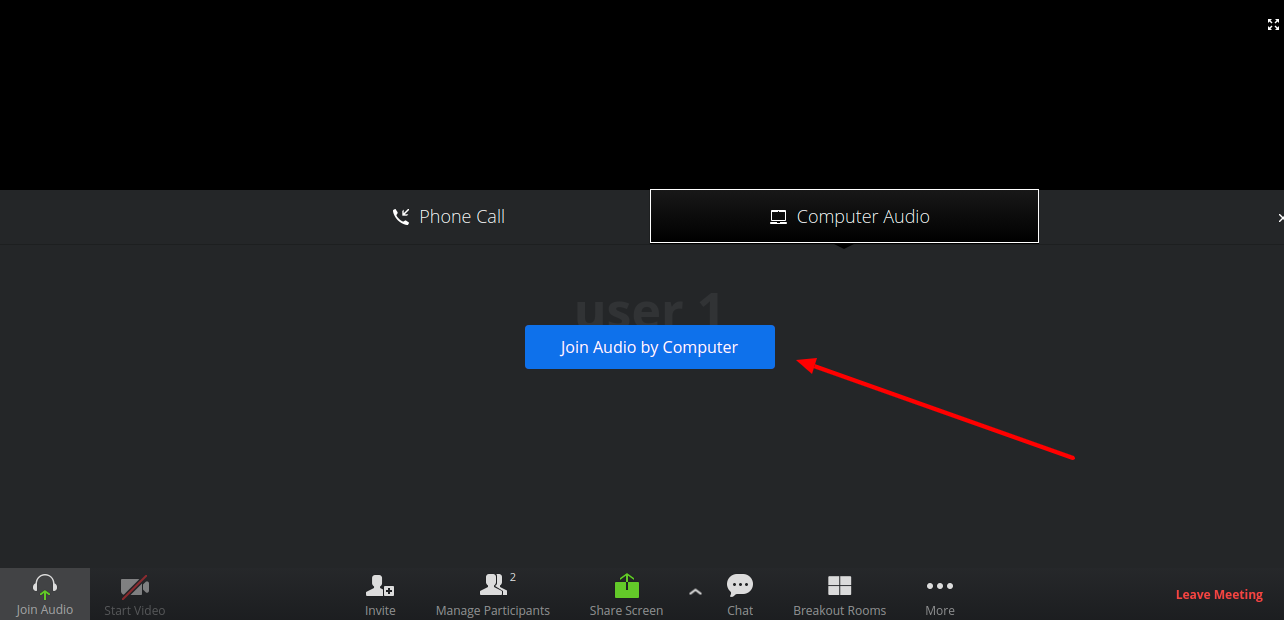
- Once you click this button you will be asked by the browser to allow the usage of microphone. Click Allow to use the computer audio in the meeting.
Important: It is possible that you don’t see this popup and your browser is blocking access to microphone and camera for the site, in this case you won’t be able to use the Audio/Video in the meeting to overcome this problem follow this guide. Double check that camera/microphone is allowed for the site by clicking the lock icon before the site URL.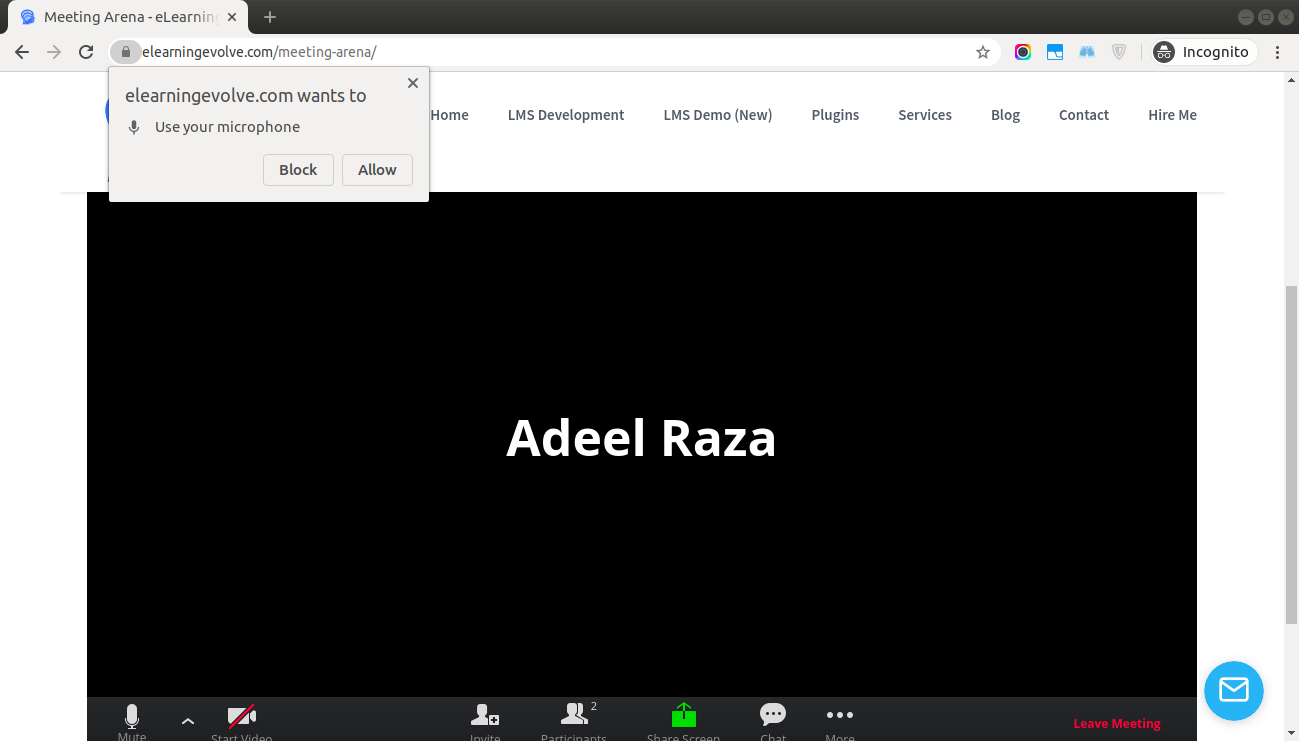
- This will also happen when you click Start Video. Allow camera as well to enable browser access to your camera/webcam.

- After this step you might still not be able to properly use your Audio/Video in the meeting. In this case, please click the arrows next to Mute/Camera to select your particular device for the Audio/Video input. If the default ones do not work try changing the options or connect a headset/webcam to see if you can join through a different device.

That’s it for now, are you facing any issues after cross checking all the above steps? Please contact me at bill.crabtree@wotfa.org.